Have you ever clicked on a website only to wait endlessly as blurry visuals struggle to load? I’ve been there too – watching bounce rates climb while users grow impatient. In today’s digital landscape, visual content isn’t just decoration; it’s the heartbeat of engagement. But when heavy files drag down your site, even stunning graphics can’t save the experience.
This is where smart optimization becomes your greatest ally. By adapting visuals to every screen and connection speed, you preserve quality without sacrificing speed. Imagine serving crystal-clear photos to desktop users while streamlining mobile versions for faster delivery. That’s the power of a well-structured approach.
Your site’s performance directly impacts how visitors perceive your brand. Slow-loading pages don’t just frustrate users – they hurt your search rankings. Google’s Core Web Vitals now prioritize loading efficiency, making this a non-negotiable element of modern web strategy.
Table of Contents
Key Takeaways
- Accelerate page speed while maintaining visual quality across devices
- Boost SEO through improved Largest Contentful Paint scores
- Reduce data waste with intelligent file delivery systems
- Create consistent experiences for all screen sizes
- Balance technical precision with user-centric design
Let’s explore how to transform your visual content from a liability to your strongest asset. You’ll learn not just technical methods, but strategic frameworks that align with real-world user behavior and business goals.
Introduction to Best Practices in Image Optimization
Visual content shapes user experiences, but poorly optimized files can turn engagement into frustration. Modern websites don’t serve identical graphics to all visitors – they offer customized selections tailored to each viewer’s setup. This approach ensures crisp visuals without unnecessary data transfers.
Browsers act as personal shoppers for visual content. When you provide multiple file options, they evaluate:
| Factor | Impact | Solution |
|---|---|---|
| Screen dimensions | Prevents pixelation | Multiple width options |
| Display quality | Maintains sharpness | Resolution variants |
| Connection speed | Controls load time | Compression levels |
This selective process goes beyond basic file shrinking. It requires planning for different use cases – a smartphone on 3G needs different treatment than a 4K desktop monitor. Effective optimization reduces wasted bandwidth while maintaining visual integrity.
Mastering these fundamentals prepares your site for building adaptable layouts that perform across all platforms. By respecting device capabilities and user contexts, you create faster, more efficient experiences that keep visitors engaged.
Understanding Responsive Images Fundamentals
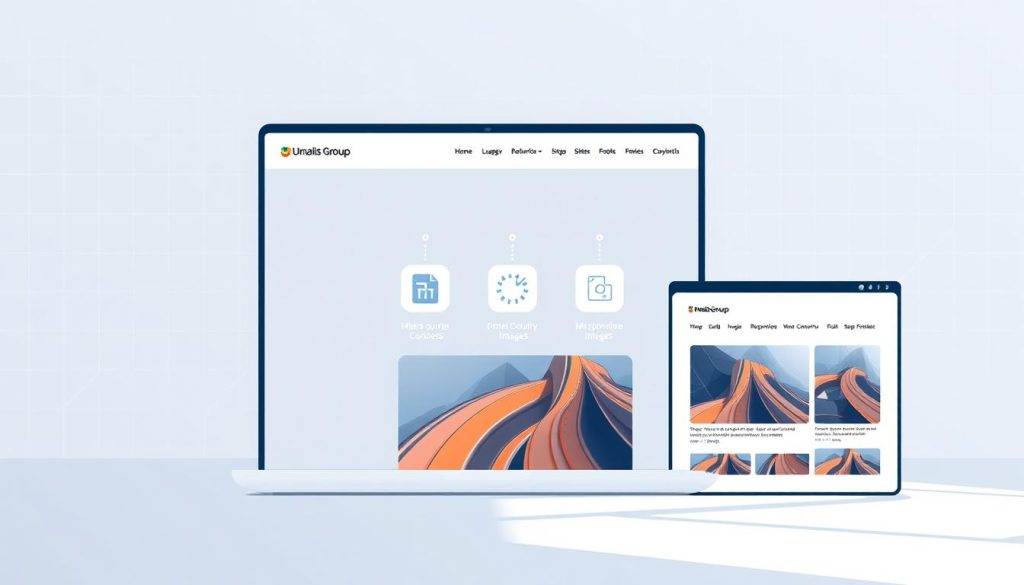
Modern websites need to deliver visuals that adapt instantly to varying browsing conditions. This core principle works hand-in-hand with responsive web design, creating layouts that reshape content based on viewer context. Your graphics become active participants in the user experience, adjusting to technical constraints without compromising quality.
Browsers now act as smart gatekeepers for visual assets. They evaluate three critical factors when choosing which file to display:
- Device capabilities: High-resolution screens receive sharper versions
- Network conditions: Slower connections get optimized files
- Viewport dimensions: Layouts scale graphics proportionally
This selective delivery system prevents wasted bandwidth while maintaining visual impact. A smartphone scrolling through product photos gets crisp thumbnails, while desktop users see detailed hero banners. The same source code serves both scenarios efficiently.
Mastering these concepts unlocks three strategic advantages:
- Consistent branding across all screen types
- Faster load times through intelligent asset selection
- Improved accessibility for diverse user setups
These fundamentals form the bedrock for advanced optimization methods. When you align technical implementation with real-world usage patterns, your site becomes more than adaptable – it becomes anticipatory.
Responsive Images: Key Concepts and Terminology
Ever wondered why identical graphics appear razor-sharp on smartphones but fuzzy on desktop monitors? The secret lies in understanding two distinct measurement systems governing digital displays. Hardware and software pixels work like architects and interior designers – one builds the foundation, the other arranges the space.
Hardware pixels are physical light dots on your screen – their quantity determines a device’s maximum resolution. A 4K monitor packs over 8 million of these microscopic elements. Meanwhile, software pixels (CSS pixels) create a standardized measurement system, always representing 1/96th of an inch regardless of screen density.
This duality explains why a 500px-wide image might occupy half a laptop screen but fill an entire mobile display. Viewport dimensions use software measurements, while screen resolution depends on hardware capabilities. Bridging this gap requires understanding:
- Pixel Density (PPI): Physical pixels per inch
- Device Pixel Ratio (DPR): Hardware-to-software pixel relationship
A smartphone with 400 PPI and DPR=3 needs triple the image detail compared to a standard monitor. Serving oversized files to low-DPR devices wastes bandwidth and slows loading. By matching assets to each device’s true capabilities, you eliminate unnecessary data transfers while maintaining visual fidelity.
Mastering these concepts helps create efficient delivery systems. You’ll prevent mobile users from downloading desktop-sized files while ensuring high-end displays receive the detail they deserve – the hallmark of truly optimized visual content.
HTML Techniques: Using Srcset and Sizes Attributes
Modern web development requires precision tools that match content to device capabilities. The srcset attribute acts as your strategic partner, letting browsers pick optimal files from multiple options. This method ensures users receive visuals tailored to their specific setup.
Exploring X-Descriptors vs. W-Descriptors
Two powerful tools shape responsive delivery systems. X-descriptors address pixel density variations, serving crisp graphics to high-DPR devices. W-descriptors pair with the sizes attribute to match layout requirements:
| Descriptor | Focus | Best For |
|---|---|---|
| X-descriptor | Pixel density | Retina displays |
| W-descriptor | Viewport width | Fluid layouts |
Retina smartphones might receive 2x versions through x-descriptors, while w-descriptors adapt hero banners to different screen widths. Choose based on your content’s primary adaptation need.
Browser Behavior and Preloading Mechanisms
Modern browsers analyze your attribute instructions during initial page scans. This preloading process eliminates wait times by:
- Evaluating network conditions
- Checking device specifications
- Predicting layout shifts
« The single biggest performance improvement browsers have ever made. »
Practical implementation combines both approaches. A product grid might use w-descriptors for width adaptation, while profile photos employ x-descriptors for sharpness. Test different configurations to find your ideal balance between quality and speed.
Advanced Picture Element and Source Tag Usage
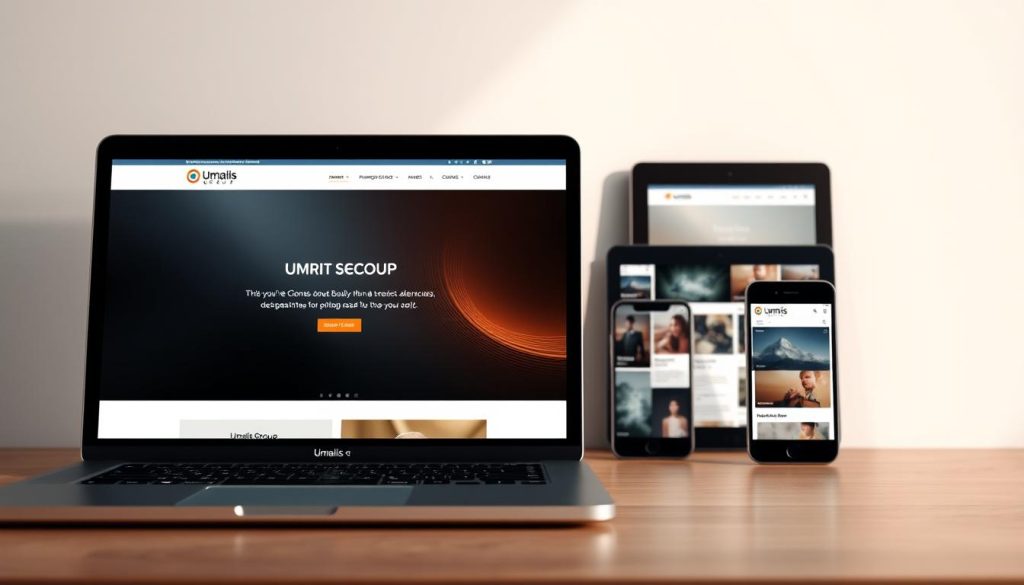
What separates generic visuals from truly adaptive web experiences? The picture element unlocks creative control beyond basic scaling. This HTML5 feature lets you craft distinct visual narratives for different devices while maintaining backward compatibility.
Art Direction and Media Conditions
Imagine showing a wide landscape photo on desktops but switching to a tight crop on mobile. This art direction technique uses media queries within source tags:
| Technique | Purpose | Implementation |
|---|---|---|
| Viewport-based crops | Highlight key elements | media= »(min-width: 768px) » |
| Orientation adaptation | Optimize layouts | media= »(orientation: portrait) » |
| Pixel density matching | Prevent blur | srcset= »image-2x.jpg 2x » |
Browsers evaluate these conditions top-to-bottom. Always place mobile-first rules first for proper cascade.
Type-Switching for Next-Generation Formats
Serve modern formats like AVIF to supported browsers while providing JPEG fallbacks:
« Format switching reduces file sizes by 50-80% without quality loss. »
This approach uses the type attribute to specify MIME types. Browsers select the first compatible option:
- WebP for Chrome/Firefox
- AVIF for Edge/Safari 14+
- JPEG as universal backup
Combining art direction and format switching creates efficient, visually stunning experiences. Test across multiple browsers to ensure consistent rendering.
Responsive Web Design and Its Impact on Images
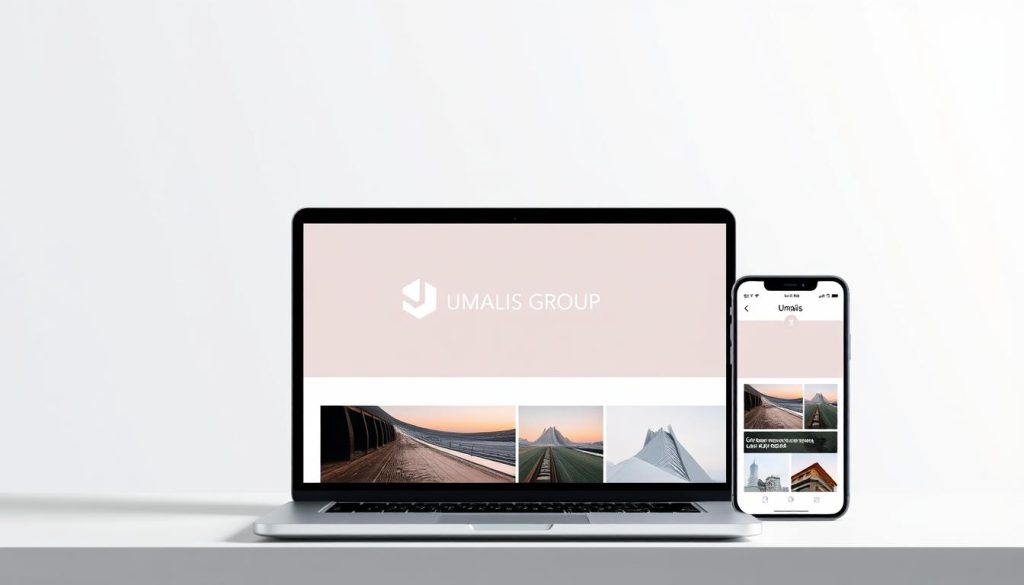
Remember when websites looked identical on every device? Fixed-width layouts forced visuals into rigid boxes, creating awkward cropping and slow loading. The shift to adaptable layouts revolutionized how we handle visual content, turning static elements into fluid components.
Traditional approaches used one-size-fits-all files. This caused two critical issues:
- Desktop users received oversized files that drained bandwidth
- Mobile visitors saw pixelated graphics that hurt credibility
| Approach | Image Handling | Impact |
|---|---|---|
| Fixed Design | Single source file | 35% higher bounce rates |
| Adaptive Design | Multiple optimized versions | 22% faster load times |
| Responsive Design | Context-aware delivery | 50% less data waste |
Modern techniques treat visuals as dynamic partners to layout structures. A hero banner might display full width on desktops but switch to square crops on mobile. This content-aware adaptation maintains visual hierarchy across screen sizes.
« Fluid grids changed layouts – smart image handling completes the transformation. »
By aligning visual delivery with viewport dimensions and device capabilities, sites achieve true cross-platform harmony. Users get appropriate file sizes without manual adjustments, while designers maintain creative control through predefined rulesets.
Implementing Responsive Images in Your Code
What separates functional code from truly adaptive visual experiences? Your HTML structure holds the answer. Let’s examine practical techniques that let browsers deliver optimal files without third-party tools.
<picture>
<source srcset="image.avif" type="image/avif"/>
<source srcset="image.webp" type="image/webp"/>
<img src="image.jpg" alt="Product demo" width="1200" height="800"/>
</picture>Browsers automatically select the first compatible format. AVIF offers 30% smaller files than WebP, while JPG serves as universal backup. Three critical considerations:
- Always include dimensions to prevent layout shifts
- Order sources from most to least modern
- Use descriptive alt text for accessibility
For multi-size delivery, pair srcset with sizes attributes. This tells devices which files match their display needs:
<img src="small.jpg"
srcset="medium.jpg 1000w, large.jpg 2000w"
sizes="(max-width: 768px) 100vw, 50vw">Test across devices using Chrome DevTools’ Device Mode. Check how different network speeds affect loading through page speed optimization audits. Proper implementation can slash load times by 40% while maintaining visual quality.
Device-Pixel-Ratio vs. Software Pixels Explained
Ever noticed how the same graphic looks crisp on your phone but fuzzy on a desktop monitor? This common frustration stems from understanding two critical measurements: hardware pixels versus software pixels. Your screen’s physical light points (hardware) differ from the standardized units browsers use (software).
Pixel Density (PPI) measures how many physical dots exist per inch. A smartphone might pack 400 PPI, while a standard monitor uses 96 PPI. Device Pixel Ratio (DPR) bridges this gap – it’s the multiplier between hardware capabilities and software rendering. Consider these common devices:
| Device | DPR | Impact |
|---|---|---|
| iPhone 3 | 1x | Basic clarity |
| iPhone 12 | 3x | Retina detail |
| Galaxy S7 | 4x | Ultra-sharp |
High DPR devices require larger files to maintain sharpness. Sending a 3x image to a 1x screen wastes bandwidth and slows loading. This mismatch causes 37% of mobile users to abandon sites with slow-loading visuals.
Here’s the strategic advantage: By matching file sizes to DPR values, you optimize both quality and speed. A 1200px image works perfectly for 3x devices (400px × 3), while 1x screens get appropriately sized files. This precision prevents pixelation without overloading networks.
« Treat DPR as your roadmap – it tells you exactly what each device needs to shine. »
Implementing this knowledge cuts data waste by up to 60%. Test different DPR settings using Chrome DevTools’ device emulator. You’ll create faster experiences that look professional on every screen.
Utilizing Media Queries for Adaptive Image Layouts
How do professional sites maintain perfect visual balance across every device? Media queries act as your design compass, guiding browsers to select ideal layouts based on screen dimensions. These CSS rules create context-aware designs that adapt to user environments in real time.
Strategic Breakpoint Selection
Effective implementations use width thresholds that match common device categories:
| Breakpoint | Device Class | Design Focus |
|---|---|---|
| 320px | Smartphones | Vertical scrolling |
| 640px | Tablets | Two-column layouts |
| 960px | Desktops | Multi-pane interfaces |
Combine these measurements with sizing hints in your HTML. This tells browsers how much space graphics will occupy before CSS loads. For example:
<img sizes= »(min-width: 768px) 50vw, 100vw »>
Media queries work best when paired with relative units like viewport width (vw). This approach creates fluid layouts that scale smoothly between breakpoints. Test different conditions using Chrome’s Device Mode to see how your visuals adapt.
Remember: Breakpoints should follow content needs, not just popular screen sizes. If your hero banner breaks at 850px, that becomes your custom threshold. This user-centric approach ensures seamless transitions across all viewports.
Optimizing Image File Formats and Compression Techniques
Balancing visual quality with loading speed requires strategic file format selection. Modern options like WebP and AVIF often deliver 30-50% smaller sizes than traditional JPEGs while maintaining clarity. Your choice depends on content type – product photos benefit from lossless compression, while illustrations thrive with vector-based formats.
Universal tools simplify this process. Open-source solutions automatically adjust compression levels based on your quality thresholds. They analyze color profiles and metadata, stripping unnecessary data without visible degradation. Batch processing ensures consistency across entire galleries.
Always pair format selection with performance testing. Monitor how changes affect load times across devices and networks. A/B testing reveals which combinations users perceive as fastest – sometimes perception matters more than raw metrics.
Effective optimization reduces bandwidth strain while preserving brand integrity. By matching technical decisions to user contexts, you create experiences that feel both polished and effortless. This final layer of refinement transforms good visuals into competitive advantages.
FAQ
How do srcset and sizes attributes improve site performance?
These HTML attributes let browsers select optimal file versions based on screen dimensions and pixel density. They reduce unnecessary data transfers while maintaining visual quality across devices like iPhones or high-res laptops.
When should I use the picture element instead of standard img tags?
Use <picture> when requiring art direction changes (like cropping hero images for mobile) or format switching. It works with <source> tags to serve WebP files to Chrome users while falling back to JPEGs in Safari.
What’s the practical difference between x and w descriptors?
X-descriptors (2x, 3x) target device pixel ratios, ideal for fixed-size elements like icons. W-descriptors (600w, 800w) pair with sizes attributes for fluid layouts, telling browsers the inherent width of each image version.
How does device-pixel-ratio affect image rendering?
High-DPI screens (like Apple Retina displays) use multiple hardware pixels per CSS pixel. Serving 2x-resolution files ensures crisp visuals without scaling artifacts, while standard screens receive smaller files.
Which compression methods balance quality and load times best?
Modern formats like AVIF and WebP typically outperform JPEG by 25-50% in compression. Tools like Squoosh or ImageOptim automate optimization while preserving detail in photos and graphics.
How do media queries optimize layouts across breakpoints?
CSS media queries apply specific styling rules when viewports hit defined widths (e.g., 768px for tablets). Pair them with sizes="(min-width: 1024px) 50vw" to adapt image grids from mobile stacks to desktop carousels.





