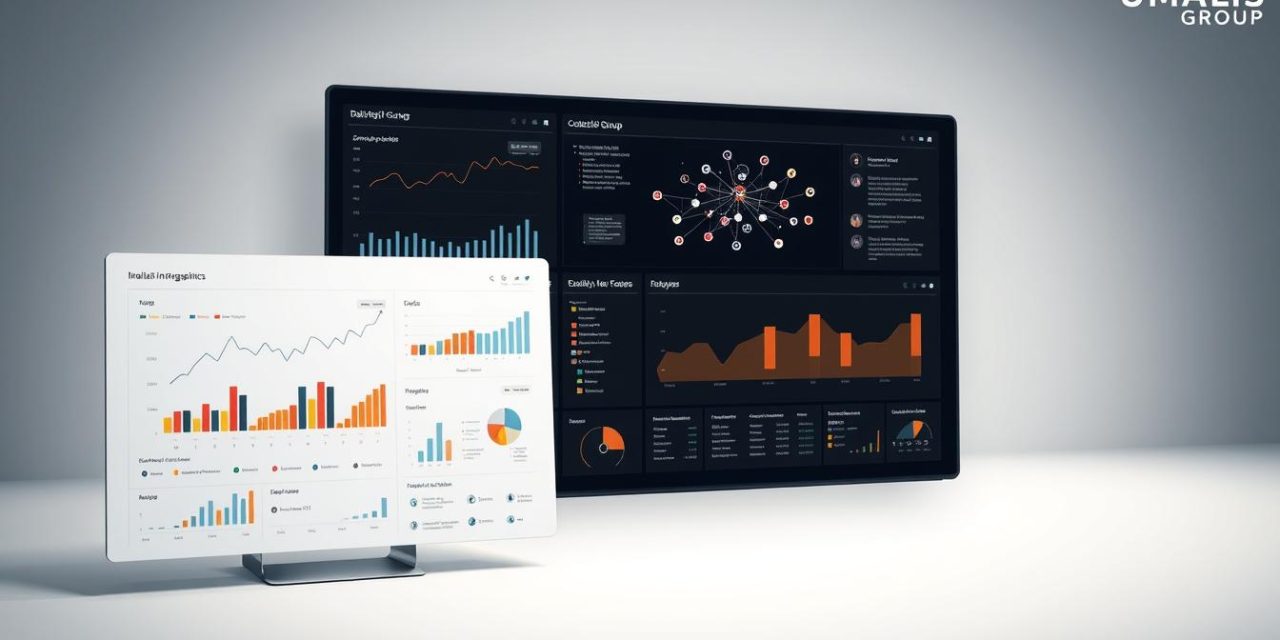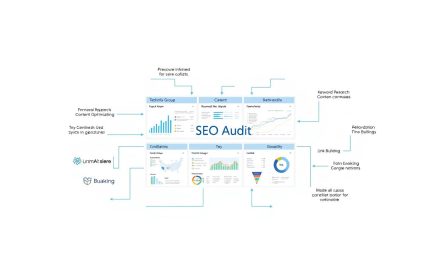Have you ever stared at a spreadsheet full of numbers, feeling overwhelmed by the sheer volume of data? I’ve been there too. In our fast-paced world, raw information often fails to connect—until we give it visual shape.
Research shows 65% of readers retain details better when visuals accompany facts. This isn’t magic—it’s neuroscience. Our brains process images 60,000 times faster than text, turning complexity into clarity.
That’s where strategic infographic design shines. These visual tools transform abstract numbers into stories that stick. Nearly half of marketers report higher engagement with infographics compared to other content types. Why? Because they create bridges between expertise and understanding.
We’ll guide you through crafting visuals that do more than look pretty. You’ll learn to highlight patterns, simplify decisions, and make your insights unforgettable. Whether presenting to clients or training teams, this skill elevates your professional impact.
Table of Contents
Key Takeaways
- Visuals paired with data boost retention by 65%
- 43% of marketers achieve top results using infographics
- Transform complex concepts into clear visual narratives
- Enhance credibility through professional data presentation
- Create engagement that text-heavy reports can’t match
Introduction to Infographics
Transforming data into visuals isn’t just art—it’s a science of communication. Professionals today need tools that turn complex ideas into clear insights quickly. Let’s explore how these visual solutions evolved into essential business assets.
Defining Infographics and Their Purpose
The Oxford English Dictionary describes an infographic as a « visual representation of information. » These tools blend charts, graphs, and concise text to simplify topics. Unlike text-heavy reports, they use design principles to guide viewers through key points effortlessly.
Modern infographics serve three core functions:
- Convert raw data into memorable stories
- Highlight relationships between concepts
- Reduce cognitive load for faster decisions
Historical Context and Growing Importance
Early infographics appeared in 18th-century newspapers as basic charts. Today, they’ve become sophisticated marketing tools. The shift accelerated with digital content growth—73% of organizations now use visuals weekly to explain strategies.
| Aspect | Historical Use | Modern Practice |
|---|---|---|
| Purpose | Basic data display | Strategic storytelling |
| Tools | Hand-drawn charts | Interactive digital formats |
| Audience | Academic circles | Global business teams |
| Impact | Limited reach | Cross-platform engagement |
This evolution meets today’s need for quick information processing. Professionals leverage infographics to cut through noise and deliver value in seconds—a critical skill in data-driven workplaces.
Why Use Infographics for Data Visualization
Visual tools bridge the gap between raw numbers and actionable insights. Professionals need strategies that turn technical details into clear messages. Let’s explore how structured visuals create lasting understanding.
Enhancing Comprehension and Retention
Data visualization simplifies complex ideas. Charts and icons act as visual shortcuts, helping teams grasp trends faster than text explanations. Research reveals people process images 60% faster than paragraphs, making infographics ideal for time-sensitive decisions.
Our brains retain 80% of what we see versus 20% of what we read. This biological advantage makes information in visual formats stick longer. A well-designed infographic becomes a mental anchor, helping audiences recall key points weeks later.
| Aspect | Text-Based | Visual-Based |
|---|---|---|
| Comprehension Speed | 2.1 minutes | 8 seconds |
| Retention Rate | 35% after 3 days | 65% after 3 days |
| Engagement Time | 23 seconds average | 2.5 minutes average |
| Decision Making | 42% confidence | 78% confidence |
These visual tools also overcome language barriers. Color-coded maps or flowcharts communicate across cultures without translation. Teams worldwide can collaborate using universal visual languages.
For marketing specialists, infographics boost content performance. Social posts with visuals earn 150% more shares than text-only updates. They transform abstract concepts into shareable stories that resonate.
Understanding the Different Types of Infographics

Not all visual formats serve the same purpose—each infographic type solves specific communication challenges. Professionals choose from nine core styles to match their data storytelling needs. Let’s examine four essential formats that handle 80% of business scenarios effectively.
Statistical Infographics
These visuals turn spreadsheets into stories. Use them in reports or presentations to highlight statistics through charts and graphs. They make trends pop while keeping numerical information digestible.
Informational Infographics
Break down complex subjects using structured layouts. This format combines icons with short text blocks—ideal for training materials or policy explanations.
« A well-designed informational piece cuts training time by 40%, »
notes UX designer Mara Chen.
Timeline Infographics
Show evolution through chronological flow. Perfect for showcasing company growth or project milestones. Color-coded bars and milestone markers help audiences track progress visually.
Process Infographics
Map out workflows using directional cues like arrows and numbered steps. Teams use these to clarify processes from product assembly to client onboarding. They reduce miscommunication in multi-department projects.
| Type | Best Use | Key Elements | Template Tip |
|---|---|---|---|
| Statistical | Data-heavy reports | Bar charts, pie graphs | Use contrasting colors |
| Informational | Training materials | Icons, text boxes | Left-to-right flow |
| Timeline | Historical overviews | Date markers, progress lines | Chronological order |
| Process | Workflow mapping | Arrows, numbered steps | Circular vs linear layouts |
Free templates work for simple projects, but complex data often needs customizable options. Always match your format to the audience’s needs—a sales team needs different visuals than IT specialists. Test different styles to find what makes your information stick.
Planning Your Infographic: Outline and Goals
What separates memorable infographics from cluttered visuals? The answer lies in strategic planning before design begins. A well-structured outline acts as your project blueprint, ensuring every element serves both data clarity and audience needs.
Identifying Key Takeaways and Audience Needs
Start by distilling your core message. Ask: « What three points must viewers remember? » For financial reports, this might be growth percentages or market trends. For training materials, focus on critical steps or safety protocols.
Follow this 4-step framework:
- Extract essentials: Highlight statistics that drive decisions
- Structure hierarchy: Place primary facts in headers
- Simplify text: Keep paragraphs under 25 words
- Design notes: Specify color codes or branding elements
« Your outline is the DNA of your infographic – it determines how information grows into visual form, »
explains data designer Elena Torres. This approach prevents overload while maintaining content depth.
| Planning Stage | Business Impact | Common Mistakes |
|---|---|---|
| Goal Setting | Aligns teams on objectives | Vague « educate » vs specific « increase policy awareness » |
| Audience Analysis | Tailors complexity level | Assuming prior knowledge exists |
| Content Editing | Removes non-essential data | Keeping « interesting » but irrelevant stats |
| Design Briefing | Reduces revision cycles | Omitting brand guidelines |
For content creation, balance occurs when text and visuals share equal weight. A healthcare infographic might use red alerts for critical symptoms but soft blues for prevention tips. Test drafts with sample viewers – if they recall 60% of key points, your outline works.
Choosing the Perfect Infographic Template

Ever felt paralyzed by endless template choices? Let’s simplify your selection process. With over 10,000 infographic templates available on platforms like Venngage, your design journey starts with smart filtering—not guesswork.
Evaluating Free vs. Premium Options
Free templates work well for quick projects. Venngage’s basic designs let you create visuals in under an hour. But premium options unlock advanced features:
- Custom branding kits for consistent colors/fonts
- Interactive elements like clickable charts
- Priority access to new design trends
| Factor | Free Templates | Premium Templates |
|---|---|---|
| Customization | Limited color changes | Full CSS control |
| Support | Community forums | 24/7 design assistance |
| Usage Rights | Personal projects only | Commercial licensing |
Aligning Templates with Your Data Story
Match layouts to your data type. Statistical reports need space for charts, while process flows require clear directional cues. Ask:
- Does the hierarchy emphasize key metrics?
- Can colors highlight relationships between data points?
- Will mobile viewers grasp the story instantly?
« A template should frame your insights—not fight them. If the design distracts from your numbers, keep searching. »
For design inspiration, browse templates sorted by industry. Healthcare visuals use different icons than finance dashboards. Test 3-4 options with sample data before finalizing.
Step-by-Step Guide to Creating an Infographic

Ready to turn your data into a visual powerhouse? Follow this battle-tested process to create infographics that command attention and drive results. We’ve streamlined eight essential steps into an actionable framework anyone can master.
Start by selecting templates that match your message. A sales report needs different layouts than a safety checklist. Venngage offers 1,200+ options sorted by industry and purpose – filter by your audience’s preferences to find perfect matches.
| Step | Key Action | Time Allocation |
|---|---|---|
| 1. Template Choice | Match layout to data type | 15 minutes |
| 2. Goal Setting | Define primary objective | 10 minutes |
| 3. Audience Analysis | Research pain points | 20 minutes |
| 4. Data Collection | Gather verified sources | 1-3 hours |
| 5. Template Setup | Import to PowerPoint | 5 minutes |
| 6. Customization | Brand colors/fonts | 45 minutes |
| 7. Final Touches | Add citations/logo | 10 minutes |
| 8. Distribution | Schedule posts | 30 minutes |
Set SMART goals before designing. Ask: “Should this infographic boost training retention or convince executives?” Clear objectives prevent scope creep. Collect data from trusted sources like government databases or peer-reviewed studies.
Customization separates good visuals from great ones. Replace generic icons with your brand’s style guide elements. Use contrasting colors to highlight key statistics. Always test mobile views – 67% of users view content on phones first.
“Treat your first draft as a prototype. Share it with three colleagues before finalizing – fresh eyes catch hidden flaws.”
Promotion matters as much as creation. Schedule social posts during peak engagement hours. Email newsletters with embedded visuals see 27% higher click-through rates than text-only versions.
Customizing Your Infographic for Maximum Impact
Your visual tool becomes truly powerful when tailored to your unique message. Strategic adjustments transform generic templates into brand-aligned assets that resonate with specific audiences. Let’s explore how intentional design choices amplify clarity and connection.
Adjusting Colors, Fonts, and Icons
Colors set emotional tones while reinforcing brand recognition. Use your company’s primary palette for headers, reserving contrasting shades for critical data points. Research shows consistent color schemes improve brand recall by 80%.
Fonts dictate readability and professionalism. Pair a clean sans-serif (like Arial) for body text with a bold display font for titles. Avoid using more than two typefaces to prevent visual chaos.
Icons simplify complex ideas when standardized. Create a library of 15-20 custom icons matching your industry – healthcare tools differ from finance symbols. Ensure consistency in line thickness and perspective across all graphics.
Test your customized design under real-world conditions. Does it remain legible on mobile screens? Can viewers grasp key points in 7 seconds? Refine elements until every choice serves both aesthetic appeal and information delivery.
FAQ
What defines an infographic and its core purpose?
Infographics blend visual elements like charts, icons, and text to simplify complex data. Their purpose is to improve comprehension and retention by presenting information in a digestible, visually engaging format.
Why are infographics effective for data visualization?
They transform raw statistics into memorable visuals. Studies show people retain 65% of visual content compared to 10% of text, making tools like graphs and timelines critical for impactful communication.
What types of infographics best suit different data stories?
Statistical infographics highlight metrics, timelines show progression, process designs clarify workflows, and informational formats break down concepts. Match the type to your goal—sales trends suit graphs, while project milestones fit timelines.
How do I choose between free and premium templates?
Free templates from platforms like Canva work for basic needs. Premium options on Venngage or Piktochart offer advanced customization, brand-aligned fonts, and exclusive icons for polished, professional outputs.
What steps are involved in creating an infographic?
Start by outlining key takeaways and audience needs. Select a template, input verified data, and customize colors/icons to match your brand. Tools like Visme or Adobe Express simplify design without coding.
How can customization enhance my infographic’s impact?
Adjusting brand colors, fonts, and icons ensures consistency with your visual identity. For example, using LinkedIn’s signature blue in social media stats boosts recognition and trust.